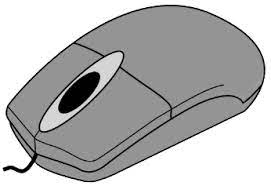
It can be difficult to tell if your computer is having problems with its mouse. There are a few things you can do to troubleshoot the issue, but it can be overwhelming to try to figure it out on your own. That’s why we’ve created this easy-to-follow guide on how to check your mouse online.
What is a mouse sensor test?
A mouse sensor test is a tool that can be used to check the accuracy of your mouse’s sensor. This is important because a faulty sensor can cause your cursor to jump around or not move at all.
There are a few different types of mouse sensor tests available, but they all work in basically the same way. You will need to move your mouse around on a screen and the test will track how accurately your cursor follows your movement.
How to perform a mouse sensor test online
You can take mouse sensor test online through a variety of online resources. Here are a few of our favorites:
Mouse Tester: This is a simple and easy-to-use website that allows you to test your mouse’s sensor accuracy, clicking speed, and scroll wheel accuracy.
OnlineMicTest: This website offers a variety of tests for your computer, including a mouse sensor test.
Clickspeedtest.info: This website offers a simple click speed test that can help you determine how quickly you can click your mouse.
How to interpret the results of a mouse sensor test
The results of a mouse sensor test will usually be displayed as a percentage. A score of 100% means that your mouse’s sensor is working perfectly, while a lower score indicates that there may be a problem.
If your mouse’s sensor is not working properly, there are a few things you can do to try to fix the problem. You can try cleaning your mouse’s sensor, updating your computer’s drivers, or replacing your mouse altogether.
How to clean your mouse’s sensor
To clean your mouse’s sensor, you will need a cotton swab and some rubbing alcohol. Gently rub the cotton swab over the sensor until it is clean. Be careful not to use too much alcohol, as this could damage the sensor.
How to update your computer’s drivers
To update your computer’s drivers, you will need to go to your computer’s manufacturer’s website and download the latest drivers for your mouse. Once the drivers are downloaded, you will need to install them on your computer.
How to replace your mouse
If you have tried all of the above steps and your mouse’s sensor is still not working properly, you may need to replace your mouse. There are many different types of mice available, so you should be able to find one that fits your needs and budget.
Troubleshooting common mouse problems
In addition to sensor problems, there are a few other common mouse problems that you may encounter. Here are a few of the most common problems and how to fix them:
Mouse cursor jumping around: This can be caused by a dirty sensor, faulty drivers, or a problem with your computer’s hardware.
Mouse cursor not moving: This can be caused by a faulty sensor, a loose connection between the mouse and the computer, or a problem with your computer’s software.
Mouse buttons sticking: This can be caused by dirty buttons, a faulty switch, or a problem with the mouse’s mechanics.
Conclusion
If you are experiencing problems with your mouse, don’t hesitate to contact your computer’s manufacturer or a local computer repair shop for help.


