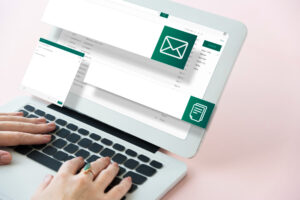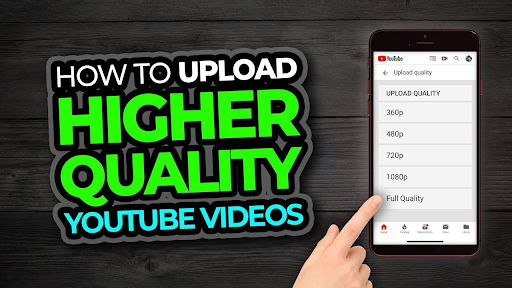
Introduction
The entertainment industry’s biggest distributor right now is YouTube. For content producers, it serves as a platform. Periodic modifications are made to YouTube’s uploading quality. If you want to connect with the content, quality is crucial. HD footage can now be uploaded to YouTube. For 4K, YouTube has set a quality cap. The content can be viewed on a large screen, so that’s good. Good video quality is one of the important things that YouTubers need to keep in mind when they update their good video material to satisfy the audience’s rising expectations. Many users have, however, expressed dissatisfaction that after uploading a high-quality video to YouTube, the video would be downscaled to a less-quality version. The truth is that YouTube will automatically process the video at a reduced resolution for faster processing time. The processing of higher qualities, such as 4k and 1080p, is still in progress until the upload is complete and the movie is published, so people can first view it in that resolution, but it could take hours or even days. After the procedure, you will discover a high-quality option in your movie. How can I upload videos with the best possible original video quality to YouTube?
What must be done to upload an HD video?
- Create your video in the proper aspect ratio for YouTube. Ex. 720p: 1280 x 720
- 1080p: 1920 x 1080
- 1440p: 2560 x 1440
- 2160p: 3840 x 2160
- Try to create your video in one of the YouTube-compatible file types, such as MP4, AVI, MOV, WMV, FLV, etc.
- Record the video at the same frame rate as you used to record it.
- If you wish to submit a video that is more than 20 GB, make sure your channel is verified.
- Typically, 15 minutes of HD video can be posted without verification.
Convert a Video for HD Upload to YouTube
Based on the aforementioned suggested encoding settings, it should be possible to transcode HD videos for YouTube if you need to upload them to the site more quickly without sacrificing quality. You can adjust the video resolution specifically, such as from 4K to 1080P and from 1080P to 720P, which is difficult to distinguish with the human eye. A higher frame rate HD video can be converted to a lower frame rate to solve the issue, for example, 60 fps to 30 fps. You require a video converter for this.
How to use a smartphone app to publish HD video to YouTube
You may also post HD videos to YouTube using an iPhone or an Android device. Just adhere to these easy steps:
- Launch YouTube: Launch the YouTube app and sign in using your Gmail address.
- The upload icon is located at the top of your app’s screen. Tap it to begin the upload process.
- Turn on every access: Turn on the camera access to take a video with your phone and the microphone access for clear audio. Choose the.mp3 file on your phone: Choose the file you wish to upload now. You can post the video that you’ve recorded as well.
- Include the music and the filters: You can add filters to the video for color balancing. The Youtube video may also have music added to it.
- Specify the title and description here: Fill in the title and description details for the video. Create a compelling title. According to Google, you can have a title of up to 100 characters and a description of up to 5,000 characters.
- Pick the privacy: Below the description, you can choose the level of privacy. Select public if you wish to display it to the general audience.
- Decide on the location: You can add the location at the bottom. Allow YouTube to add this by enabling the location.
- To upload and share: To share the video on YouTube, tap “update.” The upload process will take time.
In this manner, you can use mobile devices to post a video in HD format to YouTube.
How to use a PC to post HD video to YouTube
An HD video can be uploaded with relative ease. With these procedures, you may upload HD videos to YouTube.
- Launch your web browser: On a desktop, launch your favorite browser.
- Start YouTube: Open YouTube and log in using your created account. A channel is not necessary to upload a video. If you have a Gmail account, you can share videos.
- Select the “Upload” icon: The ‘Upload’ option is in the top right corner.
- Select ‘upload video’: ‘Go live’ is one of the two options you’ll see. Select “Upload Video” from the menu.
- Video import from Google Photos: The top right corner of the screen has an import option if you have the movie stored in Google Photos.
- Choose which files to upload by clicking: The “select files to upload” option is in the center next to the YouTube symbol.
- Depending on the file on your computer: Select the file you wish to upload now. Your file will now begin to upload. It demands time.
- Complete the title and description: Fill in the title and description details for the video. Make the title intriguing. The details of your post are in the description. According to Google, you can have a title of up to 100 characters and a description of up to 5,000 characters.
- Deciding on privacy: The privacy option is located to the right of the title. Select public if you wish to display it to the general audience.
- Select a video thumbnail: The video thumbnail option is at the bottom. You have the option of using the video or uploading your thumbnail.
- To share, press “publish”: To share a video on YouTube once it has been uploaded, click “publish.”
So there you have it—how to upload HD video to YouTube. Similar to how you post a video to YouTube, you can upload it.
Conclusion
The value of YouTube for marketing is obvious, given its prominence as a platform for sharing videos, which aids organizations and people in sustainably gaining more visitors. This post has fully shown how to convert and upload HD videos to YouTube to assist you in offering viewers YouTube uploads in HD. This knowledge will be useful to you.
To upload YouTube shorts check here: https://www.buyyoutubesubscribers.in/2023/01/15/how-to-upload-youtube-shorts/